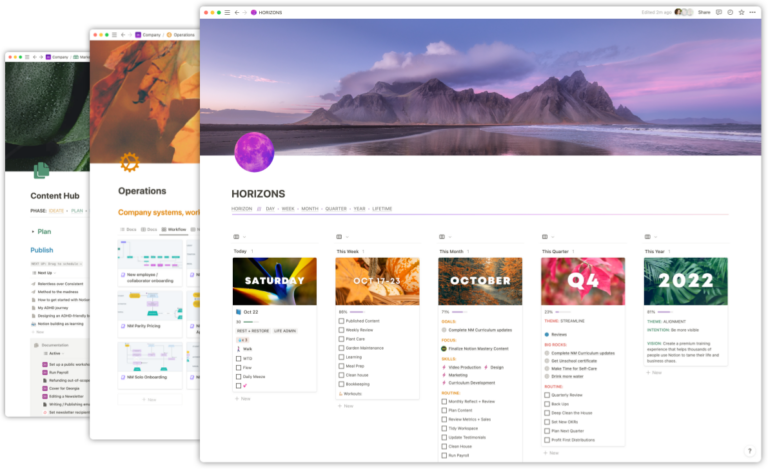Notion’s been shipping all sorts of little changes and quality of life (QoL) updates in the past month. In this post I’m sharing the new “Home” dashboard and the My Tasks feature, a short video highlighting a not-well-covered change to the Merge CSV feature, and a number of other QoL updates.
Home
The Home dashboard in Notion represents a major change towards providing some of their own dashboard-like experiences in Notion. As well as acting as a “jump back in” feature similar to Notion’s mobile app…
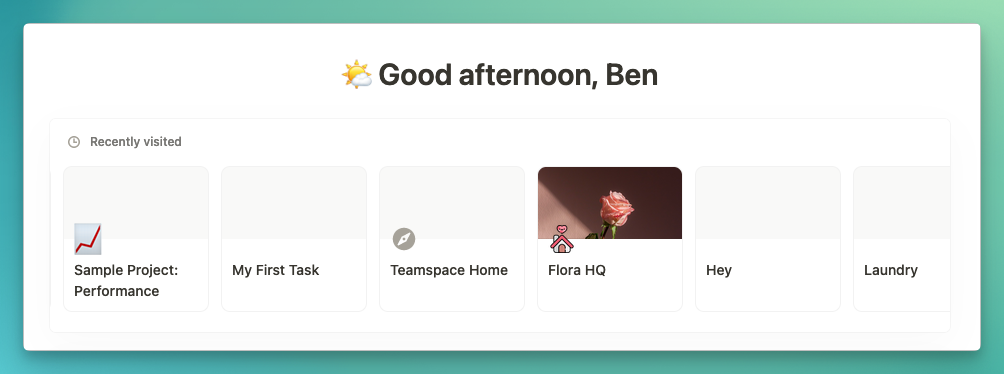
…Home also introduces the super-powerful “My Tasks” feature. My Tasks means we can now more easily collaborate with third-parties outside Notion. This means we can create separate-access client workspaces that all get pushed into one central location.
The TL;DR on how it works:
Any database that has a Status, Person (Assignee) and Date (Due Date) properties can be turned into a “My Tasks” database.
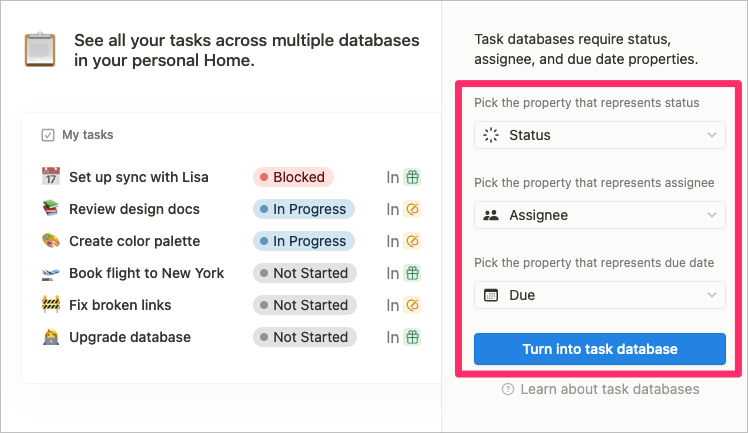
This means it’ll show up on the Home page under the “My Tasks” section. This means you can have a company-wide tasks database, a private tasks database, and a tasks database for each of your clients in the same space. And they all share the same base schema allowing you to manage your tasks ecosystem in one place. Amazing!
Check out the video for a simple intro to Home and My Tasks.
There are, of course, some clunky bits that aren’t really working yet and a handful of bugs, but this is a feature that is highly needed and requested, especially for working with your own personal private tasks database while also collaborating with your team.
Merge CSV
Notion quietly improved the Merge CSV feature last month. It’s a powerful update that didn’t get much fanfare from Notion or the community. This allows you to import data into a database via a CSV file. As long as the column names in your CSV match your property names in Notion, the import can import data into your databases if they are from a different source. There are some limitations on which properties are supported, but it’s a great way to get content into Notion from external sources and exports.
The big change that came recently is Notion now supports automatically assigning Relations if the Related page’s name matches in the CSV data. It only works for existing pages, but this can be a powerful way to import Tasks into a Tasks database with a Projects Relation.
Check out the video below for a short how-to:
Also note here that the labels and icons have been redesigning under the ••• menu for pages. They now are titled differently and have slightly different icons.
- Import or sync from (formerly called Import)
- Merge with CSV
Improved sorting
If you’ve ever sorted a database of names in Notion, you’ve probably noticed that folks with accents in their names weren’t sorted very naturally within the data. Notion’s shipped a major set of improvements to sorting which applies to both database views and the sort() function in Formulas 2.0.
Ñotioners of the world rejoice!
Lots of potentially “breaking” changes for you template creators, so get a look at these new rules.
- Numbers will be sorted by numeric value instead of by character.
- Sorts will ignore the “@” character in mentions (pages, dates, people).
- Date mentions will be sorted chronologically instead of alphabetically.
- Capitalization will be preferred for otherwise identical text values.
- Accented characters will be more accurately sorted.
Improved StatusPage insights
Whereas the old StatusPage documenting the status of Notion’s service uptime offered mostly an “it’s up or down” metric, Notion has done a lot of work to improve insights into what’s going on with the platform. The new StatusPage breaks down the services into micro-services, so we can now see if Notion AI is down specifically, for example. The team seems to be doing a decent job of documenting issues as they become public as well. Good stuff.
Calendar improvements
A bunch of small updates to Calendar view make Notion a lot more pleasing functionally and visually.
Drag and drop pages to assign date
In Calendar views, we can now drag pages from the “No date” menu and drop them on days in the view to set the date.
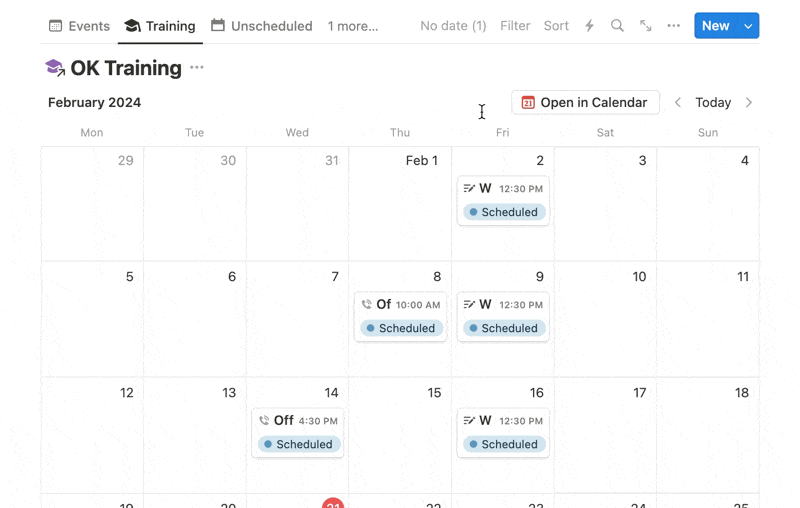
Hide weekends and icons
Calendar layout mode now also has the ability to show/hide weekends and icons. The icon feature also applies to all other database views.
Title wrapping
As with most of the other views, Calendar view now supports title wrapping. It’s kind of in a funny place with a few extra clicks. Find it by choosing the “•••” menu for the view, navigating to Properties and clicking on the database’s Title property. Toggle on the “Wrap in view” setting to wrap the title. Note that this only adds one extra line to the display, so if you have a very long title, it will still be clipped.
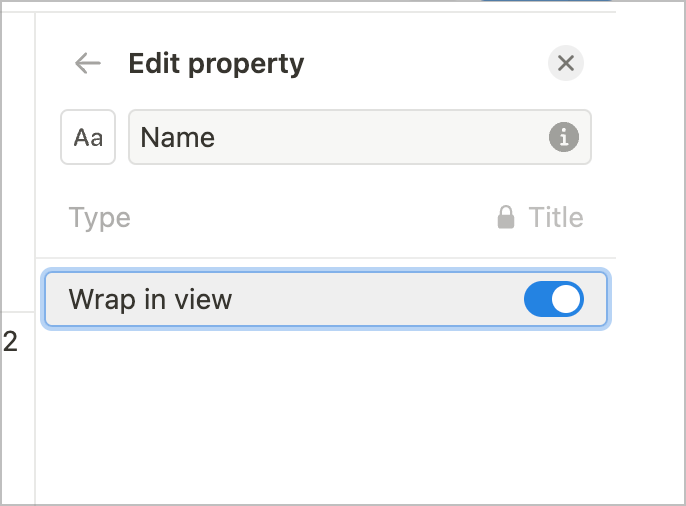
Sub-item displays
Sub-items have been changed in quite substantial ways. In short, you can now view the sub-items in three different ways. Below you can click the images to check the three modes out. Note that this is the same database viewed in three ways.
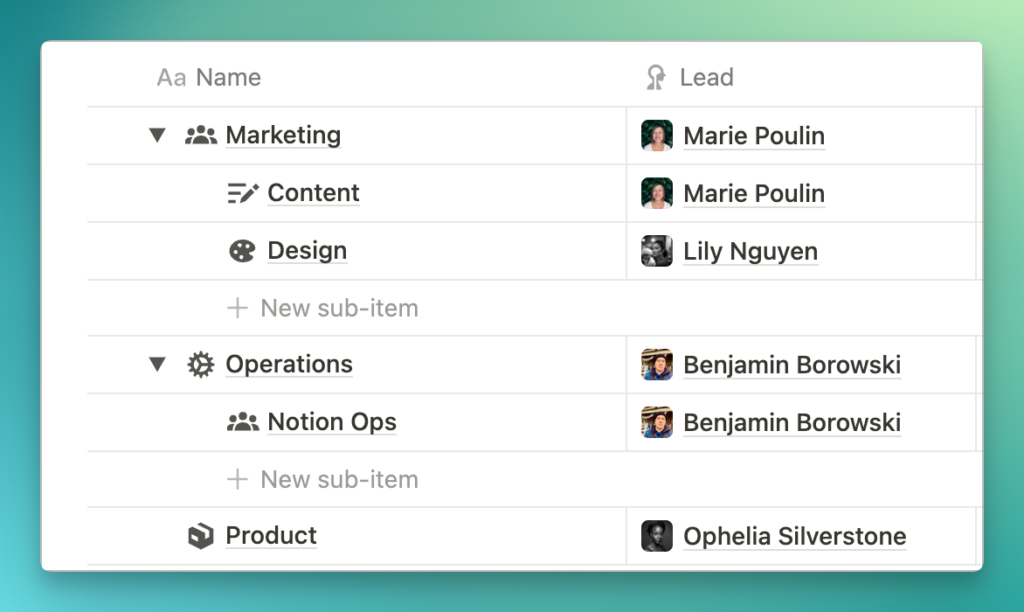
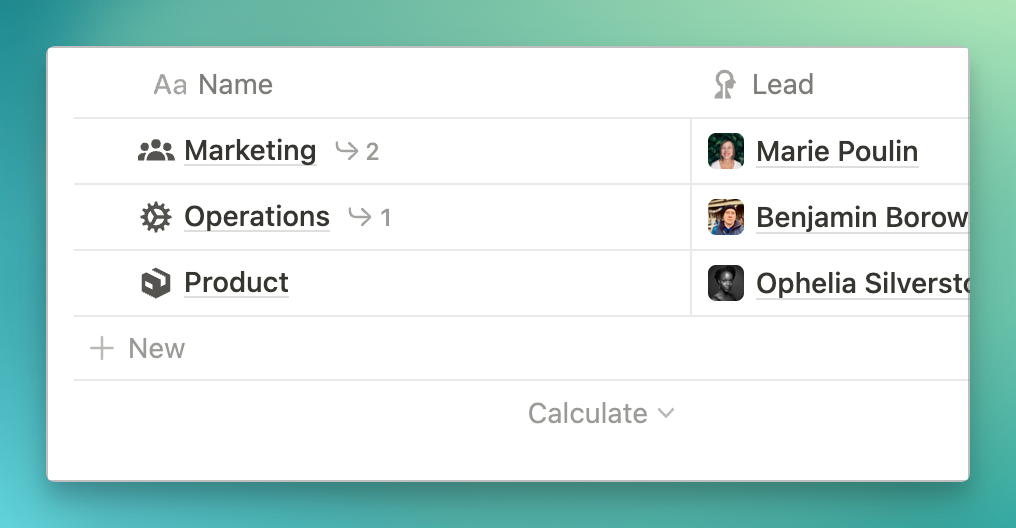
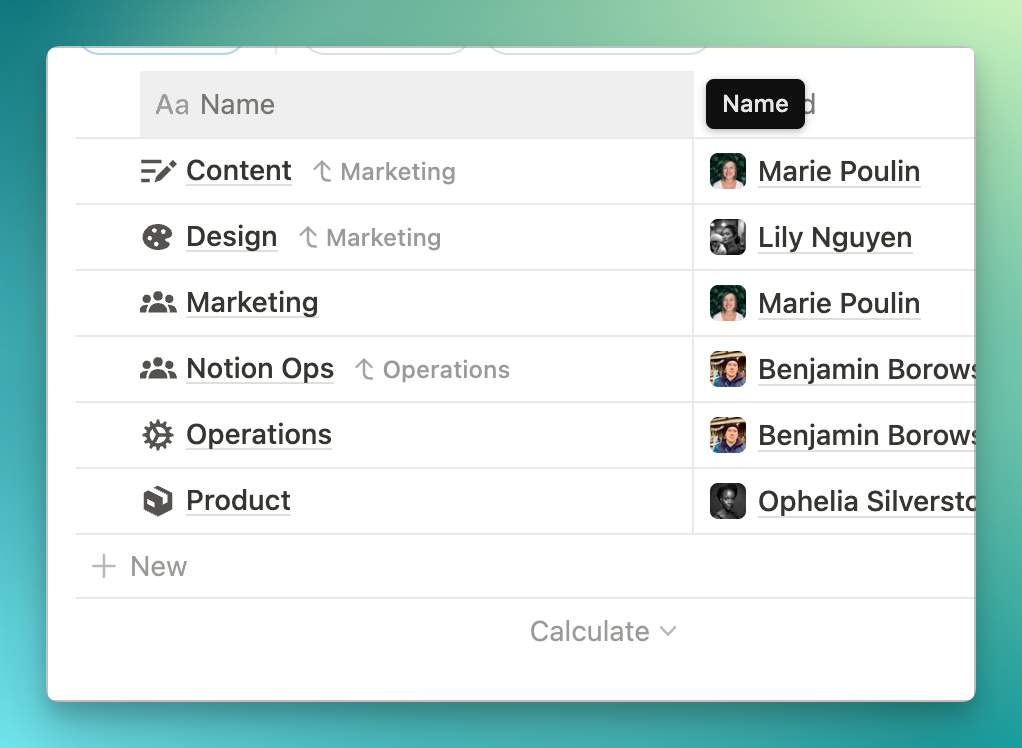
I’m finding them quite clunky at first use. I hadn’t been using sub-items because they didn’t work in many contexts and this latest version is even more confusing to use. I documented some of the issues with the changes on my Twitter account:
Using sub-items in Notion? Be aware that there are some very unpredictable behaviors across different views. These might be bugs—heads up!
— Benjamin Borowski👨🚒 (@typeoneerror) February 15, 2024
HT @lifemademore for the repro template pic.twitter.com/MeqvPOs6sR
The primary one is that properties in the database will change based on changes to parent properties, and the changes don’t seem to be logical based on a parent/sub-task relationship.
There’s also an issue where you cannot currently disable sub-items once activated because it will prompt you to delete the properties. So if you want to maintain your data but disable sub-items, you no longer can.
I personally am going to be waiting for the next iteration of sub-items to use these due to the design concerns.
AI Updates
In the past month or so Notion shipped AI-autofills on multi-selects and AI-suggested properties.
AI-autofills can be enabled on multi-select properties. Notion can auto-generate new select options for you based on either just the property name or a custom prompt in the advanced options. These can be great for auto-tagging content in capture systems or documentation.
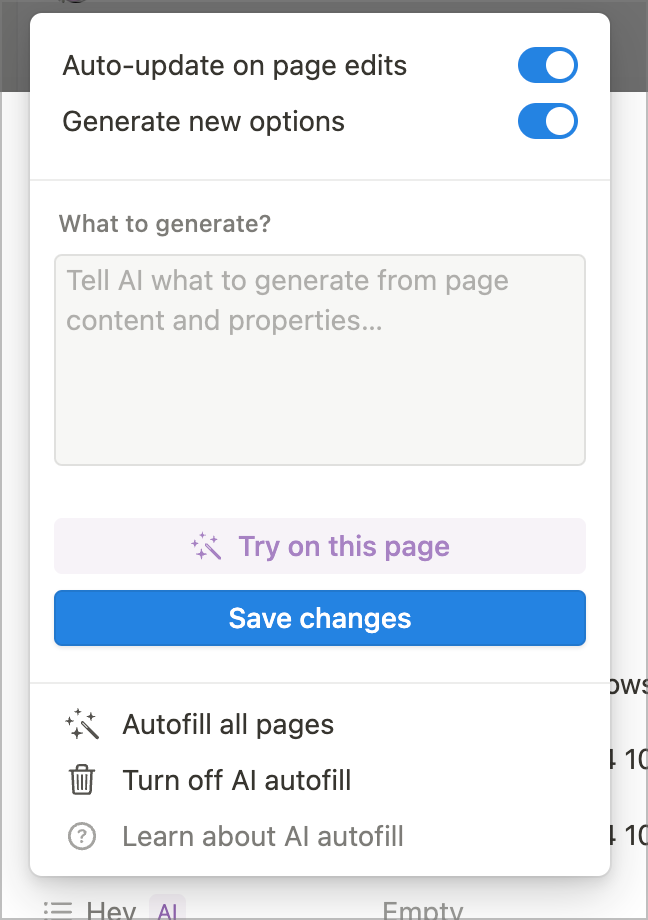
AI-suggested properties show up when you add a new property. Notion uses “AI” to suggest property types with names that match the database you’re adding to. Here’s an example:
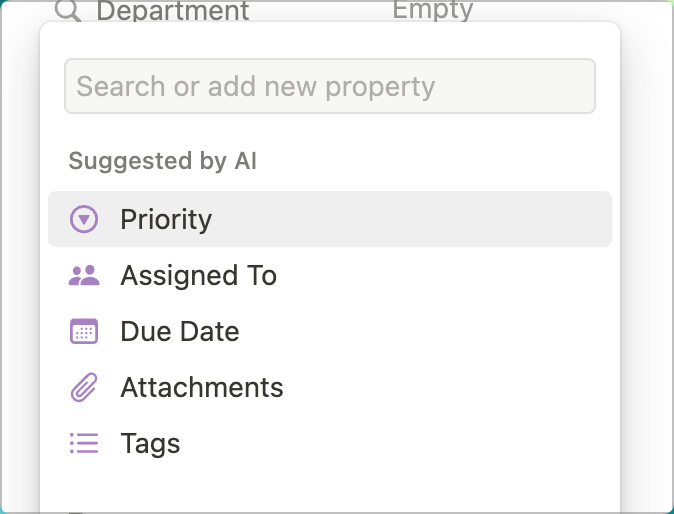
Creator Profiles
The new Creator Profiles (at notion.so/profiles) added a lot of new features for managing your public creator profile on Notion including new template management features. Find the details on the @NotionHQ twitter account.
New tools for template creators 🧰
— Notion (@NotionHQ) February 15, 2024
• Customize your Template Gallery profile
• Showcase templates with images/video
• Manage all your templates in one place
→ https://t.co/erfIgaveNL pic.twitter.com/XdYwPqmV7i
Button Colors
Notion recently added the ability to change the foreground and background color of buttons. Spruce up your space with a splash of color by accessing the 6-dot menu on Button blocks!
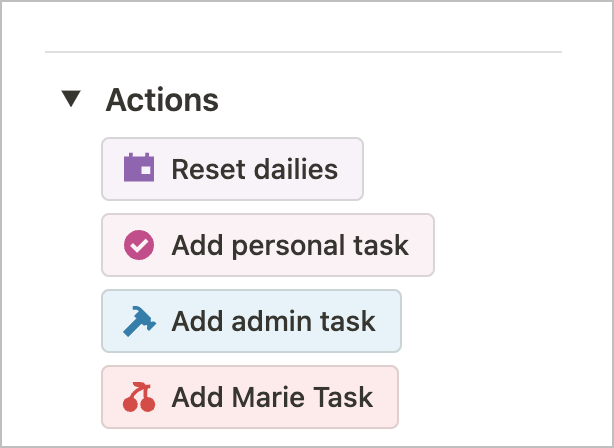
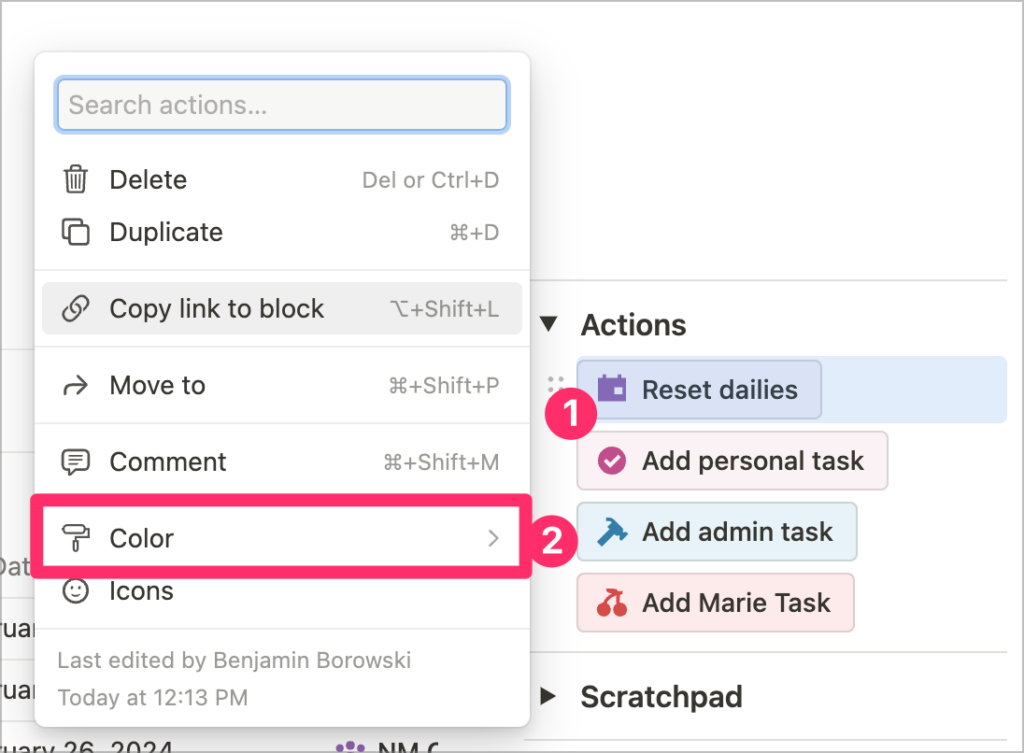
Summary
That’s all for this month. It’s a lot! Notion seems to be reaching a nice stride and started off the year with a number of big feature updates and small improvements. Looking forward to seeing what March brings!

 Notion tips in your inbox
Notion tips in your inbox